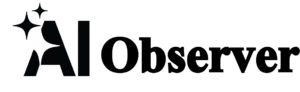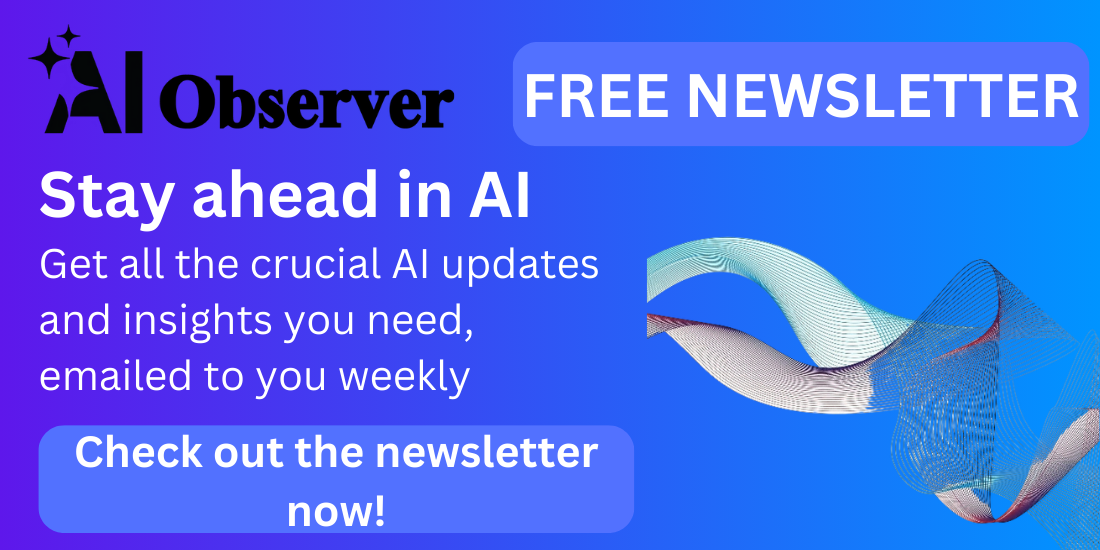Just a heads up, if you buy something through our links, we may get a small share of the sale. It’s one of the ways we keep the lights on here.
OpenAI just dropped a holiday gift that’s about to make Google sweat.
As of December 16, with a free account.
No more FOMO for the non-Plus crowd – you can finally unleash ChatGPT on the live internet without dropping .
What’s the Big Deal?
This isn’t just another AI update to ignore.
The feature, , lets ChatGPT crawl the web in real-time, giving you current info instead of that stale 2022 knowledge cut-off we’ve all been dealing with.
Think of it as giving your AI assistant a pair of fresh eyes and a subscription to every news source on the planet.
How to Use ChatGPT Search (It’s Dead Simple)
Getting started with ChatGPT couldn’t be any easier. All you have to do is log in with your username and password (it’s free to join). Let’s take it step by step, okay?
Total time: 1 minute
- Log on
Log into your ChatGPT account (or create one if you haven’t already – it’s free)
- Where in the world….
Look for the globe icon underneath the chat text box.
- Initiate ChatGPT Search
Click that search icon and activate search mode (it’ll turn blue to show it’s working)
- Start searching
Type your search query and hit enter
- Google killer?
Watch as ChatGPT becomes your personal internet sleuth
Here’s a quick interactive demo that walks you through the whole process:
Pro Tip: When the globe icon is blue, for current information instead of relying on its built-in knowledge. You can also use the “/” shortcut and select “Search” from the popup menu to activate it quickly.
Visual Guide:
- Look for the globe icon: Located right under the message input box
- Blue = Active: When the icon turns blue, search mode is engaged
- Results Format: You’ll get summarized answers with links to sources, plus embedded content like images and videos when relevant
Pro Tips for Maximum Results
Want to squeeze the most juice out of this feature? Here’s how to be a :
Be Specific: Instead of asking “What’s new with Tesla?”, try “What are Tesla’s latest announcements about the Cybertruck from December 2024?”
Ask for Sources: Add “include sources” to your prompts to get linked references
Chain Your Queries: Let one search lead to another for deeper dives
Cross-Check Important Stuff: Remember, while ChatGPT is smart, it’s not infallible. For crucial info, verify through multiple sources
What You Can (and Can’t) Do

The Good Stuff:
- Get real-time news and updates
- Research current events
- Find fresh statistics and data
- Access recent product reviews and comparisons
The Limitations:
- Some websites may
- Results might occasionally be slightly outdated by a few hours
Why This Matters
This isn’t just OpenAI flexing – it’s a direct shot at Google’s search dominance. , OpenAI is essentially saying, “Hey, maybe you don’t need to Google that anymore.”
The Bottom Line
This is a massive W for anyone who needs to pull info from the internet quick – we’re talking researchers, journalists, or just regular folks trying to get answers fast without opening 50 browser tabs.
Look, Google isn’t sweating yet, but let’s be real – this certainly has some serious “player 2 has entered the game” vibes.
Having a that can browse the web and serve up exactly what you need? That used to be locked behind a paywall, but now it’s free for anyone to use. Pretty sweet deal if you ask me.
Just remember – like any AI tool, it’s best used as a starting point rather than gospel. Cross-reference important information, and always approach AI-generated content with a healthy dose of skepticism.
What do you think about ChatGPT’s new web search feature being available for free? Is it a game-changer for how we access information online, or just another tool in the digital toolbox? We’d love to hear your thoughts!