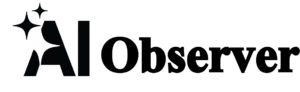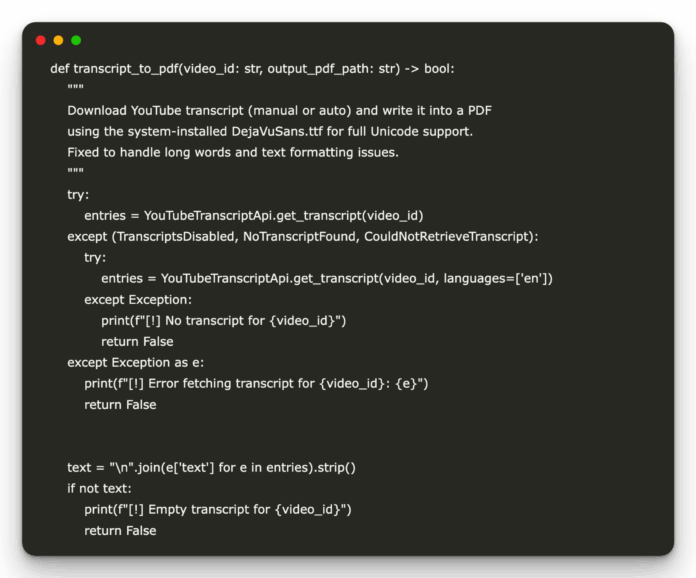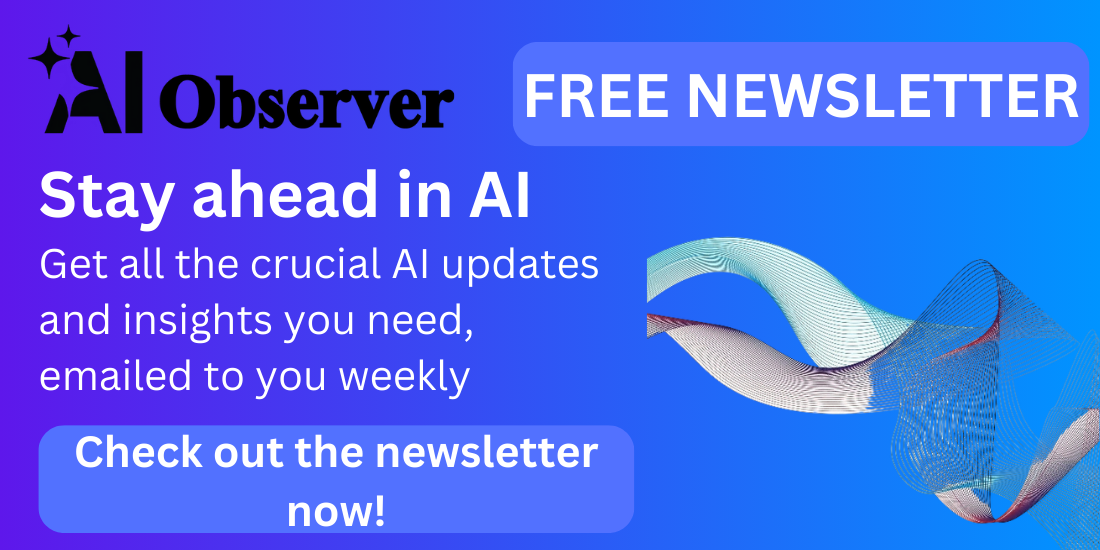In this tutorial, we introduce a streamlined approach for extracting, processing, and analyzing YouTube video transcripts using , an advanced AI-powered framework designed to simplify interaction with textual data. Leveraging Lyzr’s intuitive ChatBot interface alongside the youtube-transcript-api and FPDF, users can effortlessly convert video content into structured PDF documents and conduct insightful analyses through dynamic interactions. Ideal for researchers, educators, and content creators, Lyzr accelerates the process of deriving meaningful insights, generating summaries, and formulating creative questions directly from multimedia resources.
!pip install lyzr youtube-transcript-api fpdf2 ipywidgets
!apt-get update -qq && apt-get install -y fonts-dejavu-coreWe set up the necessary environment for the tutorial. The first command installs essential Python libraries, including lyzr for AI-powered chat, youtube-transcript-api for transcript extraction, fpdf2 for PDF generation, and ipywidgets for creating interactive chat interfaces. The second command ensures the DejaVu Sans font is installed on the system to support full Unicode text rendering within the generated PDF files.
import os
import openai
openai.api_key = os.getenv("OPENAI_API_KEY")
os.environ['OPENAI_API_KEY'] = "YOUR_OPENAI_API_KEY_HERE"We configure OpenAI API key access for the tutorial. We import the os and openai modules, then retrieve the API key from environment variables (or directly set it via os.environ). This setup is essential for leveraging OpenAI’s powerful models within the Lyzr framework.
import json
from lyzr import ChatBot
from youtube_transcript_api import YouTubeTranscriptApi, TranscriptsDisabled, NoTranscriptFound, CouldNotRetrieveTranscript
from fpdf import FPDF
from ipywidgets import Textarea, Button, Output, Layout
from IPython.display import display, Markdown
import reCheck out the full
We import essential libraries required for the tutorial. It includes json for data handling, Lyzr’s ChatBot for AI-driven chat capabilities, and YouTubeTranscriptApi for extracting transcripts from YouTube videos. Also, it brings in FPDF for PDF generation, ipywidgets for interactive UI components, and IPython.display for rendering Markdown content in notebooks. The re module is also imported for regular expression operations in text processing tasks.
def transcript_to_pdf(video_id: str, output_pdf_path: str) -> bool:
"""
Download YouTube transcript (manual or auto) and write it into a PDF
using the system-installed DejaVuSans.ttf for full Unicode support.
Fixed to handle long words and text formatting issues.
"""
try:
entries = YouTubeTranscriptApi.get_transcript(video_id)
except (TranscriptsDisabled, NoTranscriptFound, CouldNotRetrieveTranscript):
try:
entries = YouTubeTranscriptApi.get_transcript(video_id, languages=['en'])
except Exception:
print(f"[!] No transcript for {video_id}")
return False
except Exception as e:
print(f"[!] Error fetching transcript for {video_id}: {e}")
return False
text = "n".join(e['text'] for e in entries).strip()
if not text:
print(f"[!] Empty transcript for {video_id}")
return False
pdf = FPDF()
pdf.add_page()
font_path = "/usr/share/fonts/truetype/dejavu/DejaVuSans.ttf"
try:
if os.path.exists(font_path):
pdf.add_font("DejaVu", "", font_path)
pdf.set_font("DejaVu", size=10)
else:
pdf.set_font("Arial", size=10)
except Exception:
pdf.set_font("Arial", size=10)
pdf.set_margins(20, 20, 20)
pdf.set_auto_page_break(auto=True, margin=25)
def process_text_for_pdf(text):
text = re.sub(r's+', ' ', text)
text = text.replace('nn', 'n')
processed_lines = []
for paragraph in text.split('n'):
if not paragraph.strip():
continue
words = paragraph.split()
processed_words = []
for word in words:
if len(word) > 50:
chunks = [word[i:i+50] for i in range(0, len(word), 50)]
processed_words.extend(chunks)
else:
processed_words.append(word)
processed_lines.append(' '.join(processed_words))
return processed_lines
processed_lines = process_text_for_pdf(text)
for line in processed_lines:
if line.strip():
try:
pdf.multi_cell(0, 8, line.encode('utf-8', 'replace').decode('utf-8'), align='L')
pdf.ln(2)
except Exception as e:
print(f"[!] Warning: Skipped problematic line: {str(e)[:100]}...")
continue
try:
pdf.output(output_pdf_path)
print(f"[+] PDF saved: {output_pdf_path}")
return True
except Exception as e:
print(f"[!] Error saving PDF: {e}")
return FalseCheck out the full
This function, transcript_to_pdf, automates converting YouTube video transcripts into clean, readable PDF documents. It retrieves the transcript using the YouTubeTranscriptApi, gracefully handles exceptions such as unavailable transcripts, and formats the text to avoid issues like long words breaking the PDF layout. The function also ensures proper Unicode support by using the DejaVuSans font (if available) and optimizes text for PDF rendering by splitting overly long words and maintaining consistent margins. It returns True if the PDF is generated successfully or False if errors occur.
def create_interactive_chat(agent):
input_area = Textarea(
placeholder="Type a question…", layout=Layout(width='80%', height='80px')
)
send_button = Button(description="Send", button_style="success")
output_area = Output(layout=Layout(
border='1px solid gray', width='80%', height='200px', overflow='auto'
))
def on_send(btn):
question = input_area.value.strip()
if not question:
return
with output_area:
print(f">> You: {question}")
try:
print("<< Bot:", agent.chat(question), "n")
except Exception as e:
print(f"[!] Error: {e}n")
send_button.on_click(on_send)
display(input_area, send_button, output_area)
Check out the full
This function, create_interactive_chat, creates a simple and interactive chat interface within Colab. Using ipywidgets provides a text input area (Textarea) for users to type questions, a send button (Button) to trigger the chat, and an output area (Output) to display the conversation. When the user clicks send, the entered question is passed to the Lyzr ChatBot agent, which generates and displays a response. This enables users to engage in dynamic Q&A sessions based on the transcript analysis, making the interaction like a live conversation with the AI model.
def main():
video_ids = ["dQw4w9WgXcQ", "jNQXAC9IVRw"]
processed = []
for vid in video_ids:
pdf_path = f"{vid}.pdf"
if transcript_to_pdf(vid, pdf_path):
processed.append((vid, pdf_path))
else:
print(f"[!] Skipping {vid} — no transcript available.")
if not processed:
print("[!] No PDFs generated. Please try other video IDs.")
return
first_vid, first_pdf = processed[0]
print(f"[+] Initializing PDF-chat agent for video {first_vid}…")
bot = ChatBot.pdf_chat(
input_files=[first_pdf]
)
questions = [
"Summarize the transcript in 2–3 sentences.",
"What are the top 5 insights and why?",
"List any recommendations or action items mentioned.",
"Write 3 quiz questions to test comprehension.",
"Suggest 5 creative prompts to explore further."
]
responses = {}
for q in questions:
print(f"[?] {q}")
try:
resp = bot.chat(q)
except Exception as e:
resp = f"[!] Agent error: {e}"
responses[q] = resp
print(f"[/] {resp}n" + "-"*60 + "n")
with open('responses.json','w',encoding='utf-8') as f:
json.dump(responses,f,indent=2)
md = "# Transcript Analysis Reportnn"
for q,a in responses.items():
md += f"## Q: {q}n{a}nn"
with open('report.md','w',encoding='utf-8') as f:
f.write(md)
display(Markdown(md))
if len(processed) > 1:
print("[+] Generating comparison…")
_, pdf1 = processed[0]
_, pdf2 = processed[1]
compare_bot = ChatBot.pdf_chat(
input_files=[pdf1, pdf2]
)
comparison = compare_bot.chat(
"Compare the main themes of these two videos and highlight key differences."
)
print("[+] Comparison Result:n", comparison)
print("n=== Interactive Chat (Video 1) ===")
create_interactive_chat(bot)
Check out the full
Our main() function serves as the core driver for the entire tutorial pipeline. It processes a list of YouTube video IDs, converting available transcripts into PDF files using the transcript_to_pdf function. Once PDFs are generated, a Lyzr PDF-chat agent is initialized on the first PDF, allowing the model to answer predefined questions such as summarizing the content, identifying insights, and generating quiz questions. The answers are stored in a responses.json file and formatted into a Markdown report (report.md). If multiple PDFs are created, the function compares them using the Lyzr agent to highlight key differences between the videos. Finally, it launches an interactive chat interface with the user, enabling dynamic conversations based on the transcript content, showcasing the power of Lyzr for seamless PDF analysis and AI-driven interactions.
if __name__ == "__main__":
main()
We ensure that the main() function runs only when the script is executed directly, not when it’s imported as a module. It’s a best practice in Python scripts to control execution flow.
In conclusion, by integrating Lyzr into our workflow as demonstrated in this tutorial, we can effortlessly transform YouTube videos into insightful, actionable knowledge. Lyzr’s intelligent PDF-chat capability simplifies extracting core themes and generating comprehensive summaries, and also enables engaging, interactive exploration of content through an intuitive conversational interface. Adopting Lyzr empowers users to unlock deeper insights and significantly enhances productivity when working with video transcripts, whether for academic research, educational purposes, or creative content analysis.
Check out the . All credit for this research goes to the researchers of this project. Also, feel free to follow us on and don’t forget to join our and Subscribe to .